Best Method for Organizing Your Writing According to Some Guy (Me)
Lesson 7 of 12: Sorry for the Inconvenience — A Submitter's Guide to Lit Mags
In my intro to this course I mentioned how much I like spreadsheets and front-loading prep work. So far, my goal has been to provide as much information as possible about the submission process in as clear a way as I’m able. Now, I am moving into the more practical phase of this course. Systems, strategies, and tools to help make submitting easier. These are methods developed over years of working in content production and copywriting alongside submitting to lit mags.
The Forever Workshop is an educational newsletter. New instructor. New workshop. Every month. Forever. As a launch special, we’re offering 10% off a yearly subscription. That’s 12 workshops for $90. This one is on us.
When I was told to clean my room as a kid, I was the shove-everything-in-the-closet-and-lie type. Now, as an extremely online adult, with over 1000+ written, half-written, and re-written works (not to mention millions of dirty drafts), I have developed an even worse habit of building myself more closets. I’ve used file codes, folders, Trello, Notion, Apple Notes, Evernote, Scrivner, Post-Its, and more. I’ve reorganized my writing so often that, in the time I’ve wasted, I guarantee I would be a better writer if I’d just sucked it up and cleaned my damn room long ago. Oh well, at least I’m pretty.
Now, I have developed a hamster cage for myself that prevents me from ever letting my files get out of hand again. Not only that but it is specifically designed to track the progress of my work and prepare it to be submitted. To accomplish this, I use a combination of Google Drive, Google Docs (or/and Microsoft Word), and Google Spreadsheets. Ready? Here we go.
I could only manage all of this in video form. And I definitely geek out for a little too long over spreadsheets. I made a super long video lesson originally, and then Nikita went and redesigned the spreadsheet to make it look better. So I decided to remake the lesson as five different videos. I think it’s much better this way. Problem: I only thought of this today. Problem: Of course, this is the day they choose to do construction on the apartment upstairs! ffs.
If you’d like to follow along with the videos, here are the documents being presented:
**Note: This lesson is about organizing your writing. Not tracking your submissions. That will come later.**
What Everything Means in the Writing Organizer Spreadsheet (~9 min)
What the Submission Details Tab is All About (~2 min)
What the hell are bundles, and how do they work? (~4 min)
How to customize your organizer with loads of spreadsheet tips & tricks (~8 min)
OK — Here is how it actually works in practice while submitting (~4 min)
Again:
Here is the link to explore the example organizer.
Here is the link to the template you can copy and make your own.
**Ah! And sorry. Note added later: to use the template, go to ‘File’ and click ‘Make a copy’**
So you don't have to re-watch such a long lesson, I'll summarize my points here:
Using a spreadsheet as the main database for your work keeps it organized and allows for endless labeling and sorting you won't be able to accomplish with any other method (as far as I know).
Make it your own. Not everyone writes in the same way or same genres. Use the different tools and tricks I put in the video below to customize your sheet to best fit your needs.
Since even the most accomplished writers get loads of rejections and are never submitting to only one lit mag, having everything you need to submit a piece on hand at all times will save you a lot of time down the road.
Now, a quick round-up of what each column and code means:
TAB: Writing Organizer.
Title → This is where I put the title of the piece I am working on. If I don’t have a title, I usually put something in all caps like, “THE ONE ABOUT THAT GUY WHO ATE HAMSTERS.”
Draft Link → This could also be called ”Messy Bullshit Doc” It is where I work on a piece of writing. I am disorganized by nature. I’ve lived long enough to know that’s not going to change. So my draft doc is where I can add all of my drafts and messiness in whatever format I want while I’m working on a story. If you use some other app like Evernote or Notion or something, I’m pretty sure they allow for links, so you could just drop those links here. No need to use Google Docs specifically.
Genre → In the example, I included Fiction, Nonfiction, Poetry, and Hybrid, but you can add more by going to Data → Data Validation → Click on the column marker → Add a drop-down option (Video Below)
Sub-genre → Since there are so many subgenres, I don’t make this a drop-down. You could also split this into sub-genres 1 and 2 and so on. Or add a column for “Theme” if you tend to target theme calls.
Type → This is a bit of a random mishmash. You could change this to “style” or “length type”
Word count/line count → As I mentioned in the video, this could be split into two columns if you write a lot of lineated poetry.
Status → I don’t usually consider a piece ready to submit until I’ve gone through three drafts, but this is totally up to you. Similar to the genre column, you can change this by going to data validation.
Tag → I use this column to add one- or two-word relevant tags to a piece. Though, mostly, I use it to create “Bundles” since I write a lot of flash and poetry. Bundles are when a lit mag asks for you to submit more than one piece at a time in a single document. It is extremely common and
Blurb →
Notes → This is where I put anything else about the piece that doesn’t neatly fit into any other column. If, over time, I find myself making the same kind of note over and over, I’ll just create a new column for that category.
Submit Link → Link to a formatted .docx file for download only with identifying information.
Concealed Link → Link to a formatted .docx file for download only without identifying information.
Collection → I use this column to indicate if a piece would work in a collection I am building to submit to indie publishers.
Some columns I have used in the past but didn’t include in this spreadsheet:
Rankings → I went through a phase of ranking my work based on how confident I was in it — or how much I liked it. I stopped doing this because so much work I loved got rejected over and over, and so much work I was meh about was published that I no longer consider my opinion terribly relevant.
Lit Mags → I should have this column in there, but I tend to just use the “notes” input for this. Also, I have my lit mags saved in other places.
TAB: Submission Details
Label → This could be contact info, bio, bios for different genres, and so on. Anything you might need to copy-paste should go here.
Content → Whatever it is, you would copy-paste based on the label.
Notes → Thoughts, feelings, vulgarity. You know the drill.
This is not the only way to organize your writing. I know a lot of folks with different methods. I find them to be limited and hard to sort. But I am a screaming mess of a human, so take that as you will. If you use this, though, I promise, you’ll never lose track of your work and save yourself massive amounts of time while submitting.
Pretty straightforward. Download the template → create the additional columns you’d like to use (delete the ones you don’t like) → add three pieces of your work. Let folks know in the comments what additional columns you added. How did this work for you as a whole? Find any gaps or uncertainties and toss them my way. I am happy to take a look at your spreadsheet once you’re done and give you any feedback.



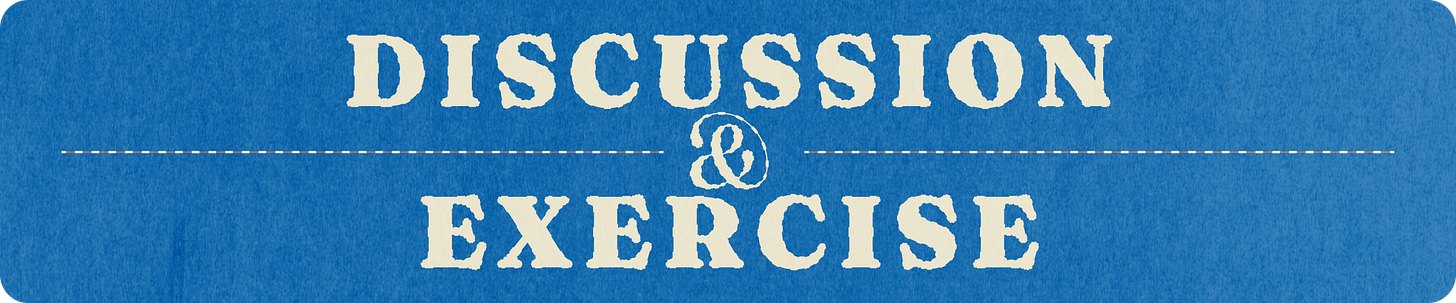
I LOVE this in depth tour, thank you. I also use spreadsheets very similarly, for individual pieces but also for book/length projects (like for my essay collection).
One of the things I don’t see here that I have in mine is tracking who I share it with while I work on it (workshop colleagues, mentors, editors) with dates. I work super collaboratively and I was going crazy trying to track who gave me feedback on what.
I also link to a Google drive folder instead of an individual document because I always end up with lots of versions of an essay (including separate copies I send people for feedback), so instead my spreadsheet sends me to the master folder for that piece, which contains different documents labeled appropriately so I know what they are.
This was so helpful. I have a spreadsheet but yours is so much more efficient, I'm taking it!! Thank you so much